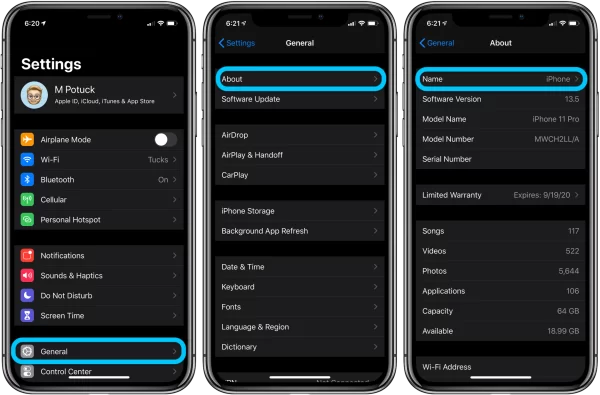
Here’s How to Rename Your iPhone
Changing the name of your iPhone is a simple process and can be done directly on the device. Here are the steps to change the name of your iPhone:
- Unlock Your iPhone:
- Unlock your iPhone and go to the home screen.
- Open Settings:
- Locate and open the “Settings” app. The Settings app icon looks like a gear and is usually found on the home screen.
- Scroll Down and Tap on “General”:
- Scroll down the Settings menu and tap on “General.”
- Tap “About”:
- In the “General” menu, find and tap on “About.”
- Tap “Name”:
- Within the “About” section, you will see an option labeled “Name.” Tap on it.
- Enter a New Name:
- You will see the current name of your iPhone. Tap on it, delete the existing name, and enter a new name for your iPhone.
- Save the Changes:
- After entering the new name, tap “Done” on the keyboard to save the changes.
- Verify the Change:
- Go back to the “About” section, and you should see the updated name displayed.
- Restart Your iPhone (Optional):
- While not always necessary, some changes, including the device name, may take effect more reliably if you restart your iPhone. You can restart your iPhone through the “Settings” app or by using the physical buttons (power button).
Now, your iPhone has a new name, and it will be reflected when you view the device in other contexts, such as when connecting to Bluetooth devices or on iCloud.
Frequently Asked Questions (FAQs) related to “How to Change Your iPhone’s Name”;
1. How often can I change my iPhone’s name?
Answer: You can change your iPhone’s name as often as you like. There are no specific limitations on the number of times you can change it.
2. Will changing my iPhone’s name affect its functionality?
Answer: No, changing your iPhone’s name is a cosmetic change and does not impact the device’s functionality or performance.
3. Do I need to restart my iPhone after changing its name?
Answer: While it’s not always necessary, restarting your iPhone after changing its name can help ensure that the new name is applied consistently across all settings and services.
4. Does changing my iPhone’s name affect its connection to other devices, like Bluetooth accessories?
Answer: Yes, the new name will be used when connecting to other devices, such as Bluetooth accessories. Ensure your devices are aware of the change if they use the iPhone’s name for identification.
5. Can I use special characters or emojis in my iPhone’s name?
Answer: Yes, you can use letters, numbers, special characters, and emojis in your iPhone’s name. However, be mindful that some devices and systems may not display special characters or emojis correctly.
6. Will changing my iPhone’s name affect its interaction with iCloud?
Answer: The iPhone name change will be reflected in iCloud and other Apple services. The new name will be used when you see your device in iCloud and on other Apple devices connected to the same iCloud account.
7. Can I change my iPhone’s name from another device?
Answer: No, the iPhone name is typically changed directly on the iPhone itself. You cannot change the name from another device remotely.
8. Does changing my iPhone’s name affect the name of my AirPods or other Apple devices?
Answer: No, changing your iPhone’s name does not automatically change the names of other Apple devices linked to the same iCloud account. You need to update the names of other devices separately.
9. What should I do if I forget my iPhone’s current name?
Answer: You can find your iPhone’s current name in the “Settings” app under “General” > “About” > “Name.” If you forget it, you can always check there.
10. Will changing my iPhone’s name affect my contacts or apps?
Answer: No, changing your iPhone’s name does not impact your contacts or apps. It’s primarily a label for your device for identification purposes.
Features and procedures may be modified over time, so it’s always a good idea to check back for the most up-to-date information based on the iOS version you’re using.

Leave a Reply