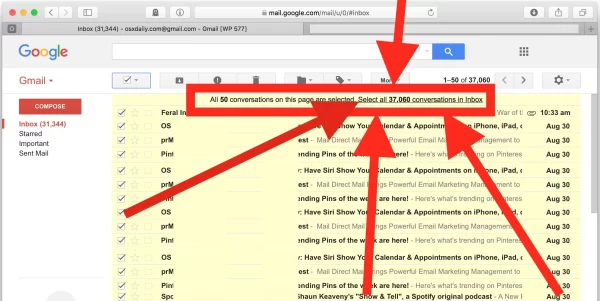
Delete Gmail Emails in Bulk Using Keyboard Shortcut
Managing a cluttered Gmail inbox can be a daunting task, especially when you have a barrage of emails to delete. While Gmail provides various features for organizing your emails, one of the quickest and most efficient methods is to use keyboard shortcuts. In this article, we’ll walk you through how to delete bulk emails effortlessly using keyboard shortcuts in Gmail, helping you declutter your inbox in no time.
Why Use Keyboard Shortcuts?
Before we dive into the step-by-step guide, let’s understand why using keyboard shortcuts in Gmail can significantly enhance your email management:
- Speed: Keyboard shortcuts eliminate the need to navigate menus and click multiple times. They allow you to perform actions swiftly, saving you valuable time.
- Efficiency: Once you become familiar with these shortcuts, you’ll be able to perform actions with minimal effort, streamlining your email workflow.
- Reduced Mouse Usage: Using keyboard shortcuts reduces strain on your hand and wrist, promoting a more ergonomic way of working.
Now, let’s explore how to delete bulk emails in Gmail using keyboard shortcuts.
Step 1: Enable Keyboard Shortcuts
Before you can start using keyboard shortcuts in Gmail, you need to ensure they’re enabled in your Gmail settings. Here’s how:
- Open Gmail: Log in to your Gmail account.
- Access Settings: Click on the gear icon in the upper-right corner and select “See all settings.”
- Navigate to the General Tab: Click on the “General” tab if it’s not already selected.
- Enable Keyboard Shortcuts: Scroll down until you find the “Keyboard Shortcuts” section. Ensure that “Keyboard shortcuts on” is selected.
- Save Changes: Scroll to the bottom of the page and click the “Save Changes” button.
Step 2: Learn the Basic Keyboard Shortcuts
Now that you’ve enabled keyboard shortcuts, it’s time to learn the essential shortcuts for deleting emails:
- Select an email: Use the “j” key to move down and “k” to move up to the email you want to delete.
- Select multiple emails: Hold down the “Shift” key and use “j” or “k” to select multiple emails in a row.
- Delete selected emails: Once you’ve selected the emails you want to delete, press the “#” key (Shift + 3) to move them to the trash.
Step 3: Empty the Trash
After moving emails to the trash, they’re not permanently deleted. To clear the trash and permanently delete the selected emails, follow these steps:
- Open the Trash: Click on “Trash” in the left-hand sidebar to view the emails you’ve deleted.
- Select All Emails: To select all emails in the trash, press “a.”
- Permanently Delete: Once all emails are selected, press “Delete” (or “Shift” + “3”) to permanently delete them.
Conclusion
Using keyboard shortcuts in Gmail is a game-changer for managing your inbox efficiently. With just a few key combinations, you can quickly delete bulk emails, declutter your inbox, and save valuable time. So, don’t hesitate to enable and practice these shortcuts to streamline your email management process. With a little practice, you’ll become a Gmail power user, effortlessly keeping your inbox organized and clutter-free.
Frequently asked questions (FAQs) related to deleting bulk emails using keyboard shortcuts in Gmail
1. What are keyboard shortcuts in Gmail, and why should I use them?
- Keyboard shortcuts in Gmail are combinations of keys that allow you to perform various actions without using the mouse. They can significantly improve your email management efficiency by saving time and reducing mouse usage.
2. How do I enable keyboard shortcuts in Gmail?
- To enable keyboard shortcuts in Gmail, go to the Gmail settings, click on “See all settings,” navigate to the “General” tab, and ensure that “Keyboard shortcuts on” is selected. Don’t forget to save your changes.
3. What are the basic keyboard shortcuts for selecting emails in Gmail?
- The basic keyboard shortcuts for selecting emails are “j” to move down to the next email, “k” to move up to the previous email, and holding down “Shift” while using “j” or “k” to select multiple emails in a row.
4. How do I delete selected emails using keyboard shortcuts?
- To delete selected emails in Gmail using keyboard shortcuts, press the “#” key (Shift + 3) after you’ve chosen the emails you want to delete. This action moves them to the trash.
5. Are deleted emails permanently removed from Gmail when I use keyboard shortcuts?
- No, using keyboard shortcuts to delete emails moves them to the Gmail trash. They are not permanently deleted until you empty the trash. You can do this by opening the trash and selecting all emails (press “a”) and then permanently deleting them (press “Delete” or “Shift + 3”).
6. Can I customize or create my own keyboard shortcuts in Gmail?
- Gmail does not natively allow users to customize keyboard shortcuts or create new ones. However, you can use browser extensions or add-ons that offer this functionality.
7. Are keyboard shortcuts available in the mobile version of Gmail?
- Gmail’s mobile app does not support the same keyboard shortcuts as the desktop version. Keyboard shortcuts are primarily designed for use with a physical keyboard, so they may not be applicable on mobile devices.
8. Do keyboard shortcuts work in other email clients or webmail services?
- Keyboard shortcuts are specific to Gmail and may not work in other email clients or webmail services. Different email platforms have their own set of keyboard shortcuts.
9. How can I learn and remember Gmail keyboard shortcuts effectively?
- To become proficient with Gmail keyboard shortcuts, practice regularly. Google provides a built-in shortcut helper (press “Shift + /” in Gmail) that displays a list of available shortcuts, making it easier to learn and remember them.
10. Are there any risks associated with using keyboard shortcuts in Gmail?
- Using keyboard shortcuts in Gmail is generally safe and convenient. However, be cautious not to accidentally delete important emails, as the deletion action is irreversible without retrieving them from the trash within a limited time frame.
These FAQs should help users understand the basics of deleting bulk emails using keyboard shortcuts in Gmail and address common questions or concerns they may have.

Leave a Reply